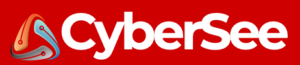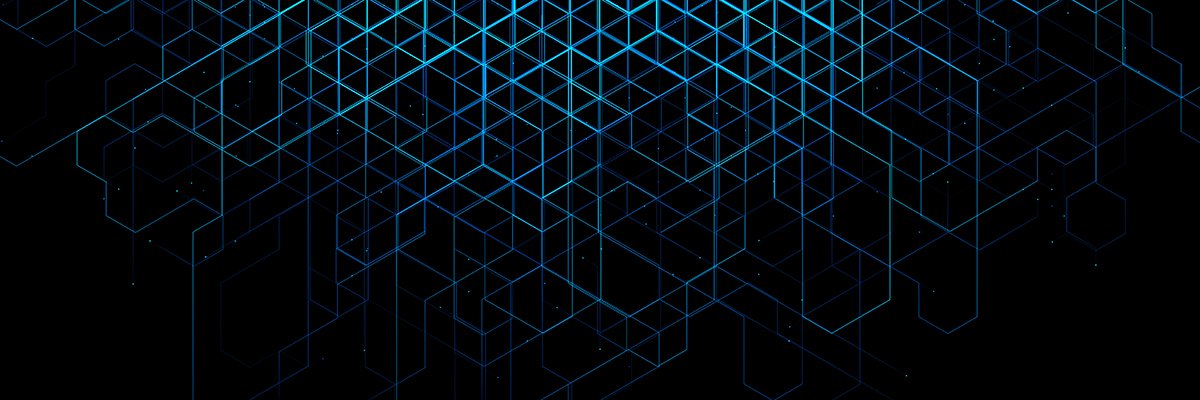IP address scanners are important tools for network administrators as they provide information about IP-based devices on a network. These scanners can report various types of information that is useful for network audits and documentation, including MAC address, IP address, hostname, open ports, OS, and services. One such IP address scanner is Angry IP Scanner, which is a cross-platform scanner that simplifies the gathering and reporting of network information.
Angry IP Scanner is known for being easy to work with, portable, and extensible. Unlike other network scanning tools like Nmap, Angry IP Scanner offers a more intuitive and straightforward graphical interface. It provides all the basic information at a glance, without the need for extensive tweaking or a steep learning curve. It’s a helpful tool for quickly and thoroughly examining a network, network segment, or group of IP addresses. Furthermore, it can be customized for more specific uses.
To install Angry IP Scanner, there are multiple options available depending on the operating system. For Windows users, there are pre-compiled installers available on the Angry IP Scanner homepage. These installers include the necessary Java Runtime Environment for running the tool. Mac users can download installers for older Intel-based Macs or the newer M1- and M2-based silicon Macs. These installers also include Java Runtime. Linux users can choose between DEB- and RPM-based packages, depending on the Linux distribution they are using. Additionally, there’s a standalone JAR version available for generic architectures like Raspberry Pi devices.
Once installed, running a basic scan with Angry IP Scanner is simple. The tool provides fetchers for collecting information about target hosts, such as IP address, ping time, hostname, and ports. Users can choose from different scan feeders to define the range of IPs to be scanned. The scan results are color-coded for easy understanding, with red indicating dead hosts, blue indicating alive hosts, and green indicating open ports. Users can interrupt a running scan using the stop button.
After completing a scan, Angry IP Scanner provides a summary of the results. Users can access both the basic list of results and additional details for individual hosts. These details include IP address, ping time, ports, and MAC address. The tool also allows users to add their own comments to store additional host information.
Angry IP Scanner offers different scan types based on various protocols, such as ping scans, UDP scans, and TCP scans. Users can select the scan type from the preferences menu. Additionally, the tool provides options for saving scan results. Users can save the entire scan or individual IP information, as well as save scan parameters to repeat scans regularly without customization.
In terms of exporting results, Angry IP Scanner allows users to export scan results in different formats, including text files, CSV, XML, or a simple list. This feature is useful for archiving scans and comparing the population of a segment over time. Moreover, users can save commonly used scans in the favorites menu, enabling quick access and easy repetition of specific scans.
One notable feature of Angry IP Scanner is the ability to open connections to selected IP addresses. By right-clicking on an IP address result, users can initiate HTTP, FTP, SMB, and other connections to the selected address. This feature allows for immediate access to devices found during a scan.
For advanced users, Angry IP Scanner offers additional fetchers that can be added to the results. These fetchers can provide more detailed information and further extend the capabilities of the scanner.
Overall, Angry IP Scanner is a valuable tool for network administrators. Its user-friendly interface, portability, and extensibility make it a preferred choice for quickly and efficiently gathering network information. Whether it’s for network audits, documentation, or general network examination, Angry IP Scanner simplifies the process and provides administrators with the necessary information to gain a clearer picture of the network’s organization.